Use Yoast SEO, Don’t just install it!
I see this all too often; A client or just a website in general will believe they’re website will perform better for just installing Yoast SEO… But they couldn’t be more wrong! In fact, just installing Yoast could sometimes do more harm than good. Here’s why;
What is Yoast SEO?
Before we get started it probably worth digging into exactly what Yoast SEO is.
Yoast SEO is one of the most popular SEO Plugins for WordPress. It has a free version (which is most popular) and a paid for pro version. Both of which add a number of fantastic tools to help a website improve it’s SEO performance.
We touched on it in our last blog about our step-by-step website launch process – Yoast SEO will help with;
- Creating SEO-Friendly Content
- Give you an SEO to-do list for optimisation and ensuring your website is healthy
- Track and assist with internal link structures
- Creating Sitemaps
- Redirects and 404 checkers
- Local Schema
- Setting Title Tags, Meta Descriptions and Previews for Social Media
As well as loads of other features that are available in Free and Exclusive to Pro versions. You can read more about here.
They also offer a range of articles, courses and information around SEO so regardless if you use their plugin or not it’s worth visiting the website.
Why could “just installing” this plugin be bad for SEO?
Good question. The majority of the features when you first install Yoast SEO will be helpful; From installation and following their Wizard you’ll have a good sitemap, schema setup and SEO optimisation of data. BUT one of the key things that will happen is the plugin will hijack your page title tags.
Depending on the theme you use your title tags will typically be controlled by your WordPress General Settings, Your URL or Page Titles.
When you install Yoast it will configure a “default” appearance, something like; {PAGE NAME} {SEPERATOR NORMALLY “-“) {WEBSITE NAME}. Seems fine right? Wrong… How many websites do you know that will use page names such as; Home, About, Calc Page, etc.
What would a page title like “Home – West Norfolk Web Design” tell Google about our landing page? Nothing of use.
But if you don’t configure each page after Yoast being installed, chances are that’s what you’re going to get. I won’t showcase websites here, but keep your eyes peeled, you’ll see it everywhere once you start looking.
How can I configure my page’s SEO performance with Yoast SEO?
Really easily! Yoast SEO makes it super simple to optimise and change your Title Tags and Meta Descriptions at the same time. Typically this is done on a page-by-page or post-by-post basis.
Step 1: Head to the Page of Post you’d like to configure
Once in the page/post, scroll down until you see Yoast SEO:
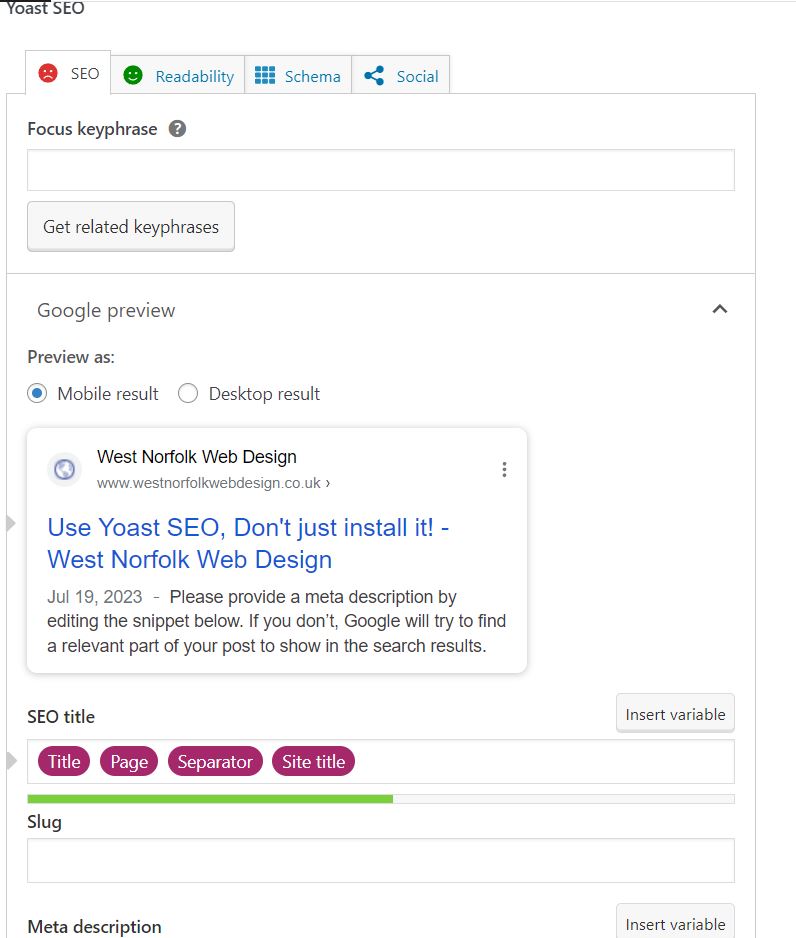
As you can see, we currently have an unhappy face in our SEO Tab – Yoast SEO uses a traffic light system for SEO. Green is Good, Yellow is OK but can be improved and Red is bad. Typically meaning you’ve done 0 optimisation.
Let’s get started by entering a “Focus Keyphrase” – Which is essentially the keyword you’d like to rank for. For this article we are going to use “Yoast SEO”. As soon as you’ve entered a keyphrase, you’ll be given a list of recommendations under “SEO Analysis”.
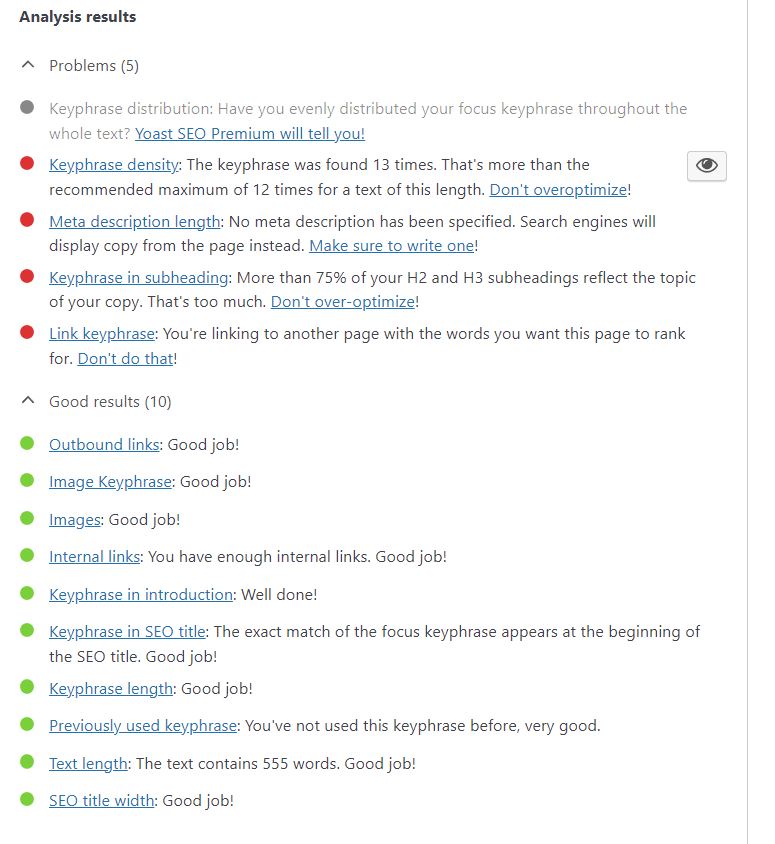
Looking good, but we’ve got some clear actions;
- Keyphrase Density – We’ve mentioned the keyword too many times so let’s reduce it a bit.
- Meta Description – Yet to be configured
- Keyphrase in subheading – Again we’ve used it too much for this amount of copy
- Link Keyphrase – We’ve included a link but used the Keyword as a link. BAD.
Step 2: Follow the recommendations from Yoast
Let’s fix those issues.
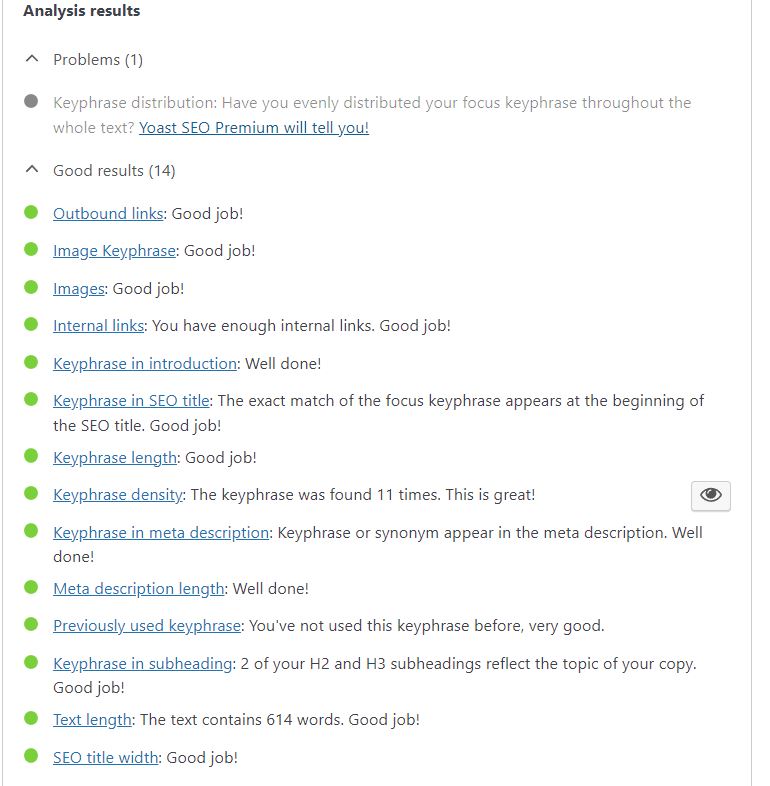
YAY! We’re all green. And that’s without modifying the SEO Title because fortunately we named the post after it. But if we wanted to we can do so by modifying the title box;

In here we can delete the default variable inputs and replace with our own.
Here is our new title;
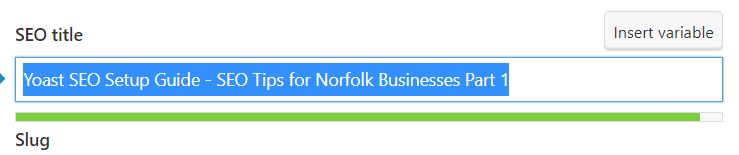
Step 3: Publish your post and monitor it’s performance
Keep your eyes peeled for link changes, add in appropriate internal links as they appear, and make sure that your outbound links don’t go to missing pages or 404’s!
Yoast can help with the majority of these tasks with their Pro Version.
Thanks for checking out part one of our SEO Tips for Norfolk Businesses series. Check back soon for more. Any questions please email us on info@westnorfolkwebdesign.co.uk
